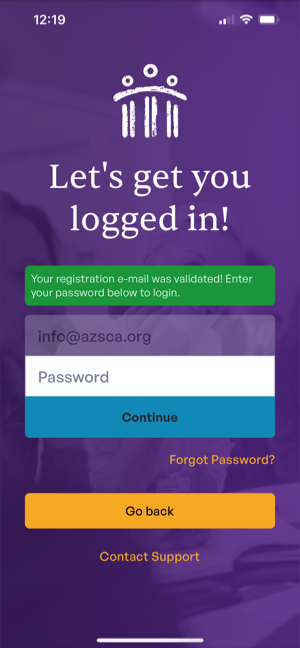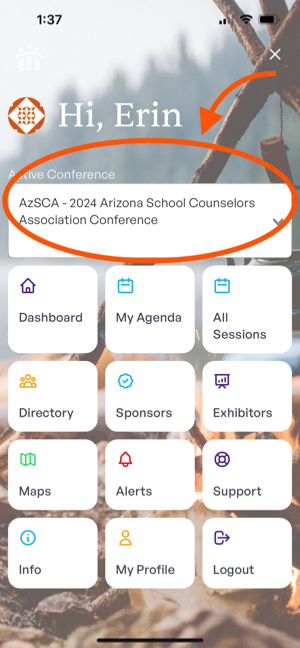Below are instructions for downloading and using the Conference App to read session descriptions, evaluate sessions, and more!
If you are having trouble with the app, please view troubleshooting tips here:
https://help.ascaconferences.org/documentation/1.0/get-started/overviewFor tech support, please use the links in the app.